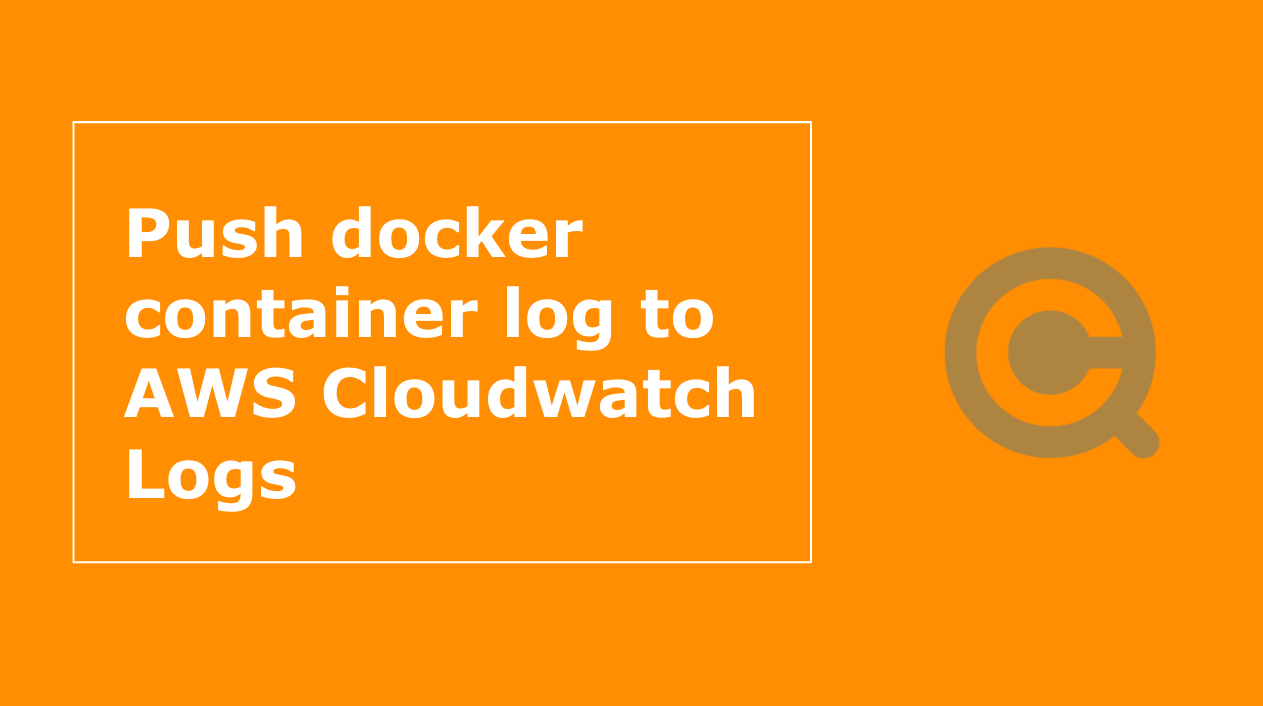Cài đặt Docker trên Ubuntu 18.04 – Cuongquach.com | Docker là một open platform cung cấp cho lập trình viên sử dụng những công cụ, service để người sử dụng có thể đóng gói và chạy chương trình của mình trên các môi trường khác nhau một cách nhanh nhất.
Chúng ta sẽ cùng tìm hiểu bước đầu tiên cơ bản khi tiếp cận và làm quen hệ thống Docker . Đó chính là tìm hiểu cách thức để cài đặt dịch vụ Docker trên máy chủ Linux như Ubuntu 18.04.
Contents
Docker CE là gì ?
Bài viết này chúng ta sẽ không tìm hiểu Docker là gì ? Nội dung về công nghệ này ra sao. Mà chỉ tập trung vào việc cài đặt công nghệ dịch vụ Docker trên máy chủ Linux.
Hiện tại Docker chia làm 2 phiên bản : Docker Community Edition (CE) và Docker EE (Enterprise Edition). Và phiên bản miễn phí mã nguồn mở chúng ta sẽ sử dụng chính là Docker CE.
Gói chương trình Docker Community Edition hiện tại tính đến tháng 06/2018 có tên gọi là ‘docker-ce’ nên bạn sẽ thấy khác với các tên gói chương trình Docker phiên bản cũ khi cài đặt trên máy chủ Ubuntu hay CentOS.
Video hướng dẫn cài đặt Docker trên Ubuntu 18.04
Thao tác cài đặt Docker CE trên Ubuntu 18.04
Kiểm tra phiên bản Ubuntu nào.
# lsb_release -a No LSB modules are available. Distributor ID: Ubuntu Description: Ubuntu 18.04.4 LTS Release: 18.04 Codename: bionic
Cài đặt một số chương trình hỗ trợ.
# sudo apt update # sudo apt install apt-transport-https ca-certificates curl gnupg-agent software-properties-common -y
Xoá các phiên bản Docker cũ nếu có.
# apt-get remove docker docker-engine docker.io containerd runc
Thêm thông tin Docker GPG Key chính chủ vào hệ thống.
# curl -fsSL https://download.docker.com/linux/ubuntu/gpg | sudo apt-key add -
Giờ ta thêm thông tin Docker Repository.
# sudo add-apt-repository "deb [arch=amd64] https://download.docker.com/linux/ubuntu $(lsb_release -cs) stable" # sudo apt update
Tiến hành cài đặt Docker trên Ubuntu 18.04.
# sudo apt install docker-ce docker-ce-cli -y
Khởi động dịch vụ Docker và cấu hình để Docker luôn khởi động cùng máy chủ.
# systemctl start docker # systemctl enable docker
Kiểm tra trạng thái dịch vụ Docker trên Ubuntu 18.04 nào.
# systemctl status docker
● docker.service - Docker Application Container Engine
Loaded: loaded (/lib/systemd/system/docker.service; enabled; vendor preset: enabled)
Active: active (running) since Tue 2020-05-12 10:26:54 UTC; 32s ago
Docs: https://docs.docker.com
Main PID: 3453 (dockerd)
Tasks: 10
CGroup: /system.slice/docker.service
└─3453 /usr/bin/dockerd -H fd:// --containerd=/run/containerd/containerd.sock
May 12 10:26:53 ip-172-31-32-36 dockerd[3453]: time="2020-05-12T10:26:53.524701484Z" level=warning msg="Your kernel does not support swap memory limit"
May 12 10:26:53 ip-172-31-32-36 dockerd[3453]: time="2020-05-12T10:26:53.524728904Z" level=warning msg="Your kernel does not support cgroup rt period"
May 12 10:26:53 ip-172-31-32-36 dockerd[3453]: time="2020-05-12T10:26:53.524737766Z" level=warning msg="Your kernel does not support cgroup rt runtime"
May 12 10:26:53 ip-172-31-32-36 dockerd[3453]: time="2020-05-12T10:26:53.524926405Z" level=info msg="Loading containers: start."
May 12 10:26:53 ip-172-31-32-36 dockerd[3453]: time="2020-05-12T10:26:53.750201530Z" level=info msg="Default bridge (docker0) is assigned with an IP address 172.17.0.0/16. Daemon option --bip can be used to set a preferred IP address"
May 12 10:26:53 ip-172-31-32-36 dockerd[3453]: time="2020-05-12T10:26:53.925721470Z" level=info msg="Loading containers: done."
May 12 10:26:53 ip-172-31-32-36 dockerd[3453]: time="2020-05-12T10:26:53.971221784Z" level=info msg="Docker daemon" commit=afacb8b7f0 graphdriver(s)=overlay2 version=19.03.8
May 12 10:26:53 ip-172-31-32-36 dockerd[3453]: time="2020-05-12T10:26:53.971339430Z" level=info msg="Daemon has completed initialization"
May 12 10:26:54 ip-172-31-32-36 dockerd[3453]: time="2020-05-12T10:26:54.000850063Z" level=info msg="API listen on /var/run/docker.sock"
May 12 10:26:54 ip-172-31-32-36 systemd[1]: Started Docker Application Container Engine.
Kiểm tra thông tin về dịch vụ Docker.
# docker info Client: Debug Mode: false Server: Containers: 0 Running: 0 Paused: 0 Stopped: 0 Images: 0 Server Version: 19.03.8 Storage Driver: overlay2 Backing Filesystem: <unknown> Supports d_type: true Native Overlay Diff: true Logging Driver: json-file Cgroup Driver: cgroupfs Plugins: Volume: local Network: bridge host ipvlan macvlan null overlay Log: awslogs fluentd gcplogs gelf journald json-file local logentries splunk syslog Swarm: inactive Runtimes: runc Default Runtime: runc Init Binary: docker-init containerd version: 7ad184331fa3e55e52b890ea95e65ba581ae3429 runc version: dc9208a3303feef5b3839f4323d9beb36df0a9dd init version: fec3683 Security Options: apparmor seccomp Profile: default Kernel Version: 4.15.0-1065-aws Operating System: Ubuntu 18.04.4 LTS OSType: linux Architecture: x86_64 CPUs: 2 Total Memory: 3.794GiB Name: ip-172-31-32-36 ID: 6TKF:P6RK:R45D:WDM4:A755:PM56:LAYD:LATU:3QPZ:Z6ML:VMJI:TA4B Docker Root Dir: /var/lib/docker Debug Mode: false Registry: https://index.docker.io/v1/ Labels: Experimental: false Insecure Registries: 127.0.0.0/8 Live Restore Enabled: false
Pull thử một Docker Image đơn giản.
# docker pull nginx Using default tag: latest latest: Pulling from library/nginx 54fec2fa59d0: Pull complete 4ede6f09aefe: Pull complete f9dc69acb465: Pull complete Digest: sha256:86ae264c3f4acb99b2dee4d0098c40cb8c46dcf9e1148f05d3a51c4df6758c12 Status: Downloaded newer image for nginx:latest docker.io/library/nginx:latest # docker image ls REPOSITORY TAG IMAGE ID CREATED SIZE nginx latest 602e111c06b6 2 weeks ago 127MB
Vậy là bạn đã biết cách cài đặt dịch vụ Docker trên hệ điều hành Ubuntu 18.04 rồi nhé.
Nguồn: https://cuongquach.com/