Cấu hình ‘user_data’ trong resource AWS Terraform – Cuongquach.com | Mục cấu hình ‘user_data‘ thường gặp trong các resource Terraform liên quan đến máy chủ Instance như : aws_instace, aws_launch_configuration, … Với nội dung là cung cấp đoạn shell script sẽ được chạy khi Instance khởi tạo. Chúng ta sẽ cùng điểm qua một số lưu ý khi cấu hình ‘user_data‘ với Terraform nhé.
Cấu hình ‘user_data’ trong resource AWS Terraform
Cách 1:
– Bạn sẽ sử dụng EOF để khởi tạo một đoạn script nhiều dòng mà bạn muốn truyền vào phần cấu hình ‘user_data‘ .
provider "aws" {
region = "us-east-1"
}
resource "aws_key_pair" "terraform-demo" {
key_name = "terraform-demo"
public_key = "${file("terraform-demo.pub")}"
}
resource "aws_instance" "my-instance" {
ami = "ami-04169656fea786776"
instance_type = "t2.nano"
key_name = "${aws_key_pair.terraform-demo.key_name}"
user_data = << EOF
#!/bin/bash
sudo yum update
sudo yum install -y httpd
sudo systemctl start httpd
sudo systemctl enable httpd
echo "<h1>Deployed via Terraform - Terraform.Cuongquach.com</h1>" | sudo tee /var/www/html/index.html
EOF
tags = {
Name = "terraform.cuongquach.com"
}
}
Cách 2:
– Sử dụng hàm file() trong Terraform, để chỉ định file shell script có nội dung mà bạn muốn thực thi khi khởi tạo Instance.
– Ví dụ mình tạo một thư mục cùng cấp với file Terraform đang cấu hình resource, để chứa file shell script.
# mkdir templates # cd templates # vi install_httpd.sh #!/bin/bash sudo yum update sudo yum install -y httpd sudo systemctl start httpd sudo systemctl enable httpd echo "<h1>Deployed via Terraform - Terraform.Cuongquach.com</h1>" | sudo tee /var/www/html/index.html
# tree ./ ./ ├── main.tf ├── output.tf ├── templates │ └── install_httpd.sh └── variables.tf 1 directory, 4 files
– Ở trong phần cấu hình resource ta sử dụng function file() khi cấu hình mục ‘user_data‘.
provider "aws" {
region = "us-east-1"
}
resource "aws_key_pair" "terraform-demo" {
key_name = "terraform-demo"
public_key = "${file("terraform-demo.pub")}"
}
resource "aws_instance" "my-instance" {
ami = "ami-04169656fea786776"
instance_type = "t2.nano"
key_name = "${aws_key_pair.terraform-demo.key_name}"
user_data = "${file("templates/install_httpd.sh")}"
tags = {
Name = "terraform.cuongquach.com"
}
}
– Rồi khi bạn chạy ‘terraform plan‘ hay ‘terraform apply‘ sẽ thấy thông tin hash của file script.
# terraform plan ... + user_data = "9d882ebd765036457001b78c0171433ab225c5ee" ...
Đơn giản phải không nào ?! Có lẽ sẽ còn nhiều thủ thuật khác, nhưng về cơ bản ta có thể áp dụng 2 cách trên khi cấu hình mục ‘user_data’ cho một số resource trong Terraform.
Nguồn: https://cuongquach.com/





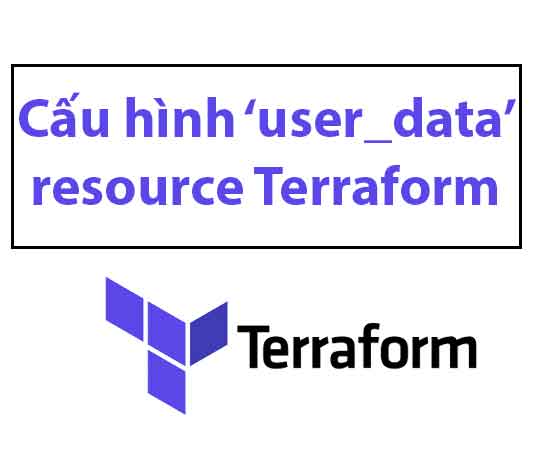

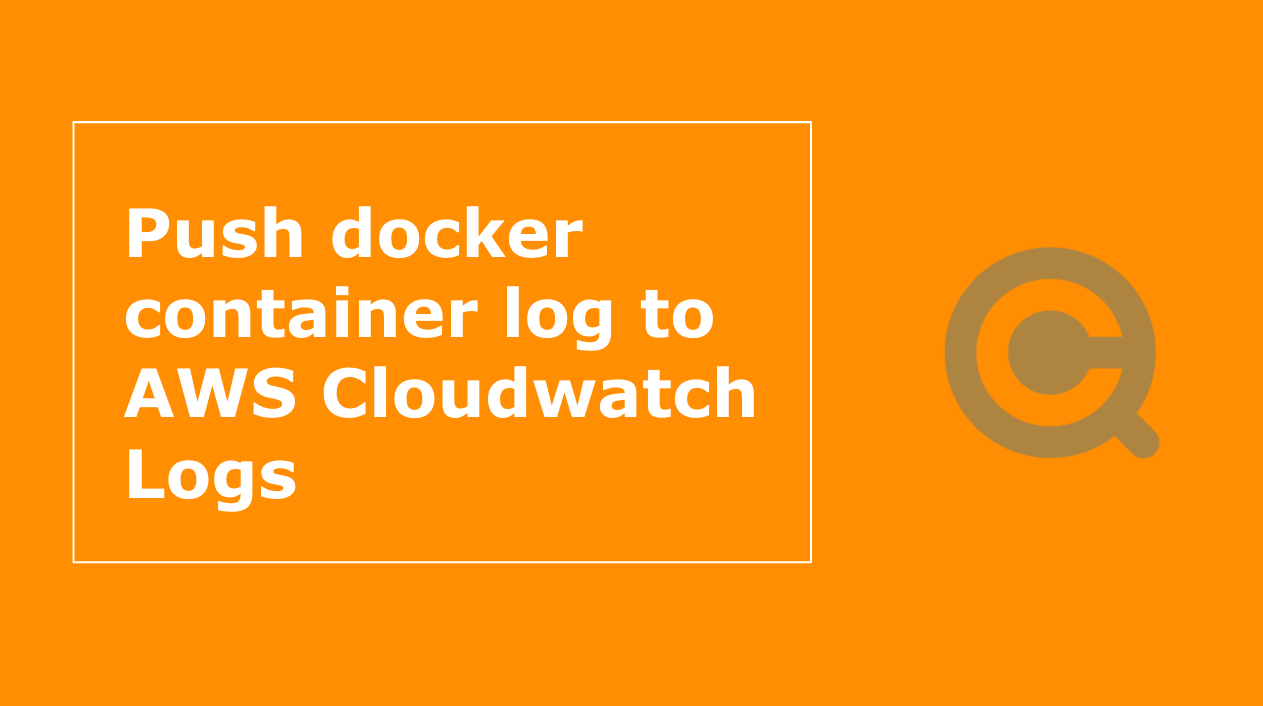




![[Ebook] Tài liệu lập trình Android (3 Modules) – ĐH KHTN tai lieu lap trinh android - khtn](https://cuongquach.com/wp-content/uploads/2018/07/tai-lieu-lap-trinh-android-khtn-140x140.jpg)






